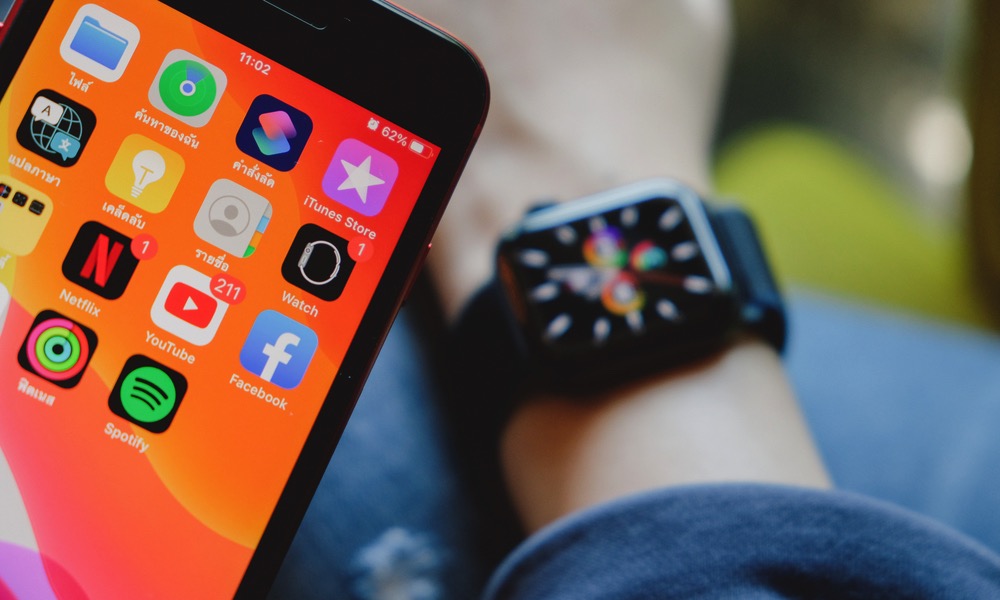How to Unlock Your iPhone While Wearing a Mask in iOS 14.5
 Credit: Steve Heap / Shutterstock
Credit: Steve Heap / ShutterstockToggle Dark Mode
Recently, Apple released a new software update for iPhone. iOS 14.5 brings a bunch of new features to the table, including one that’s been needed for well over a year.
Now, you can unlock your iPhone without having to remove your face mask. No, it’s not by using Face ID; instead, it’ll take advantage of your Apple Watch. Still, pretty cool, right?
It’s been a long time coming, but now you don’t have to risk removing your face mask just to unlock your iPhone quickly.
Here’s everything you need to know to unlock your iPhone with a face mask on.
What You’ll Need Before You Start
Before you set up your iPhone, there are a few things you’re going to need.
- First, you need to have an iPhone X or a later model.
- You’ll need to install iOS 14.5 or a later version, too.
- You’ll also need an Apple Watch Series 3 or later with watchOS 7.4 or later.
Both your iPhone and Apple Watch need to be paired to each other, and you’ll need to have both Wi-Fi and Bluetooth connections turned on.
You’ll need to have your Apple Watch on your wrist, and unlocked. You’ll also need to make sure your Apple Watch has a passcode, and wrist detection enabled. If you don’t, here’s what you need to do.
How to add a passcode to your Apple Watch:
- On your Apple Watch, go to Settings.
- Scroll down and tap on Passcode.
- Tap on Turn Passcode On.
- Enter your new passcode.
- Re-enter the same passcode.
- That’s it! Now you’ll need to unlock your Apple Watch after every time you remove it from your wrist.
How to turn on Wrist Detection:
- On your Apple Watch, open Settings.
- Scroll down and tap on Passcode.
- Scroll down again and turn Wrist Detection on.
Last but not least, you’ll need to wear a face mask to test it.
How to Set up Your iPhone and Apple Watch
The previous requirements were a handful, but now you’re ready to set up your iPhone to be unlocked with your Apple Watch. Here’s what you need to do.
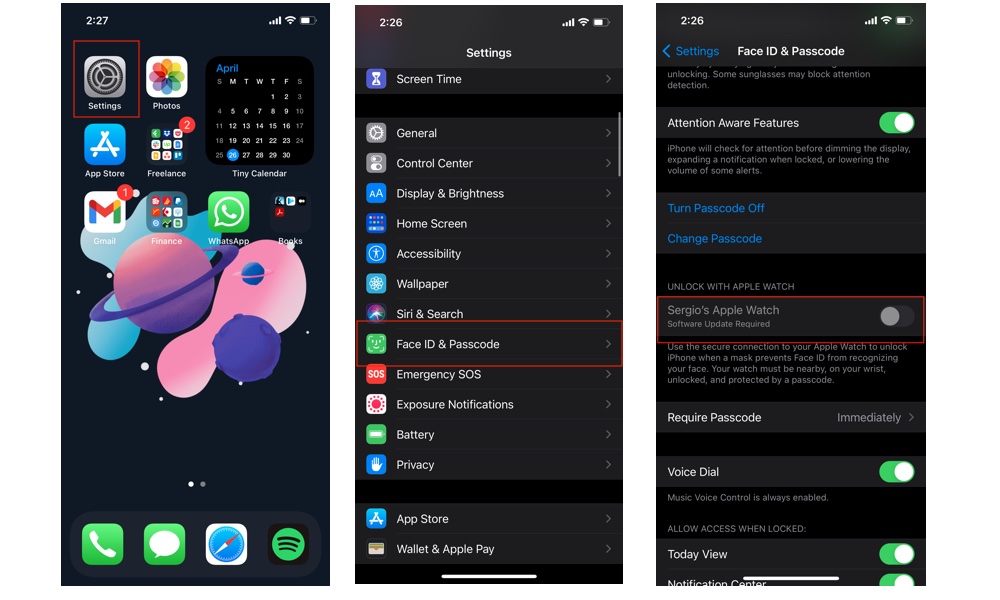
- On your iPhone, open the Settings app.
- Scroll down and tap on Face ID & Passcode.
- Enter your current passcode.
- Scroll down to the Unlock with Apple Watch Section.
- You’ll see your Apple Watch’s name. Toggle it on.
If you can’t toggle it on, you can read what you need to do to enable this feature. For instance, it may say that a software update is required or that you need to enable wrist detection.
How to Unlock Your iPhone with a Face Mask On
Now that it’s all set up, you can test it out for yourself. Make sure your Apple Watch is on your wrist and that it’s unlocked. Also, make sure you’re using a face mask.
Now, raise or tap your iPhone to wake it and glance at it to unlock it. You’ll need to swipe up from the bottom of the screen to unlock it like you normally do.
You’ll know you successfully unlocked it because your Apple Watch will give you haptic feedback on your wrist and show an alert saying that your iPhone’s been unlocked.
If you didn’t want to unlock it, you can tap the lock iPhone button that appears after the alert to lock it again. Keep in mind that you’ll need to enter your passcode the next time you try to unlock it after pressing the lock iPhone button.
Where You Can’t Use This Feature
Using this feature lets you unlock your iPhone, but since it’s not actually using Face ID, there are some things you can’t do.
Since it’s not verifying your identity, you can’t use this feature to use Apple Pay, access passwords stored in Keychain, or unlock password-protected apps. You’ll still need to use Face ID without a face mask, enter your passcode or password, or use your Apple Watch to use Apple Pay.