How to Use Apple’s New Intercom Feature Between Your Devices (and Even Your Car)
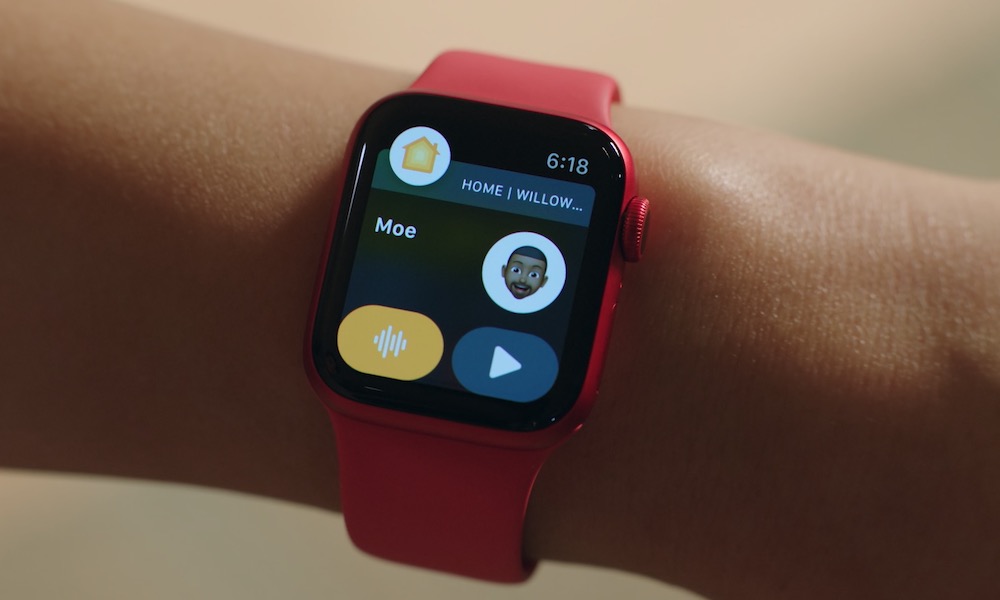 Credit: Apple
Credit: AppleToggle Dark Mode
Last year, Apple released iOS and iPadOS 14 to the public alongside new iPhones. They also introduced a new, smaller iteration of their HomePod smart speaker called HomePod mini. The mini has many of the great features found in its older sibling but in a smaller package and with an even smaller price. HomePod mini costs just $99 and is only 3″ tall. For a small speaker the sound is phenomenal and having Siri built-in makes it the perfect smart home companion.
In addition to being a great-sounding speaker with a built-in digital assistant, HomePod mini features a new feature called Intercom.
Intercom is part of Apple’s Home app, and as such integrates with not just your HomePod or HomePod mini, but also with your iPhone, iPad, Apple Watch, Mac, and even CarPlay-enabled vehicles. It can also be used hands-free using AirPods Pro.
It requires iOS or iPadOS 14.2 or later, and it’s very similar to the Announcement feature found on Amazon Echo devices.
Testing. 1, 2, 3…
As its name implies, Intercom turns your smart speakers and Apple devices into a network of intercom units that can be used to make announcements.
To use it, simply say “Hey Siri, Intercom” followed by your announcement.
Your message will be played over the HomePods in your home and be sent as a notification to your other devices.
Select your target audience.
You can choose to isolate your message to specific rooms. For example, tell Siri you’d like to use Intercom in the living room, and the message will only play over speakers assigned to the living room.
After listening to a message, users can say “reply” and simply speak their response.
There isn’t currently a way to send messages to specific people, but it would be cool to see Apple extend the Walkie-Talkie app on Apple Watch to other devices in the future. Additionally, Apple doesn’t offer a transcription of the message. This seems odd since dictation is offered across Apple devices, and also because it’s available from competing products such as Amazon’s Echo devices. Maybe they will add this in the future.
I would also like to see an option where certain key phrases are recognized similar to Amazon’s smart speaker system. For example, if you announce “it’s dinner time” using Amazon Echo, the device will play a dinner bell sound before playing the announcement. There are a lot of areas where Apple will be able to build upon this feature in the future and hopefully they will.
How to Send an Intercom Message
Sending an announcement with Intercom is pretty straightforward. Simply say “Intercom” or “announce” followed by your message.
You can further clarify which room in your home (or which home if you have multiple homes) you’d like to send the announcement to; by default, messages will be sent to everyone in the home.
In addition to using Siri, you can also use the Intercom icon within the Home app. You’ll find it in the top-right corner. You can tap the icon in a specific room to send a message to that room, or you can send a message to the whole home by pressing it from the Home tab.
Anyone can reply to a message by tapping “reply” or by asking Siri to reply. Here are some examples of common commands:
- Hey Siri, announce “we’re going to go to the movies in five minutes.”
- Hey Siri, intercom “Lincoln, please clean up your room and then come do your homework.”
- Hey Siri, intercom Isaac’s bedroom “time for dinner!”
- Intercom “I’ll be home in five minutes, I’m bringing pizza.” (If not using “Hey Siri” tap the Intercom button or press the Siri/voice control button on your device or CarPlay connected car.)
- Reply “sounds great! Thanks.” (If using AirPods Pro, you can immediately speak “reply” followed by your message. No need to say “Hey Siri.”)
Limitations of Apple’s Intercom
The features of Intercom are straightforward and easy to use, and that’s great; but, hopefully, Apple will continue to bring updates to it. Personally, I would like to see the following additions and improvements:
- Transcription of messages that display on iPhones, iPads, Apple TVs, Apple Watches, and other HomeKit supported devices—such as HomeKit-enabled TVs.
- Word recognition. It would be awesome if Intercom added relative sounds to announcements, similar to Amazon Echo devices. It would also be useful for making suggestions on your iPhone using apps such as Maps; for example, if you were to say “we’re going to Outback Steakhouse in 10 minutes,” it could then display the restaurant location on your iPhone making it easy to hop in your car and press navigate.
- Walkie-Talkie. Apple already has a Walkie-Talkie app on Apple Watch. I would love to see this come to all Apple devices so you could communicate back-and-forth between rooms and devices directly. Amazon Echo features the Drop-In feature which creates an open channel between two Echo units; I would love to see something like this added to HomePods.
- U1 proximity support. It would be really useful if Intercom would exclude devices that are next to the device sending the message or within the room the message is coming from or being sent to. This could cut down on the number of notifications you receive.
What Are Your Thoughts on Intercom?
I personally was surprised by the lack of features introduced with HomePod—and frankly still am. I think Intercom opens the door for lots of improvements in how we communicate, but also for new HomePod features in the future.
What do you think? Will you use Intercom or do you think it’s gimmicky? What changes would you make? Let us know in the comments and on social media.
Have fun. Stay safe and stay healthy. As always, thank you so much for reading!







