How to Use iPad Keyboard Shortcuts for Maximum Efficiency
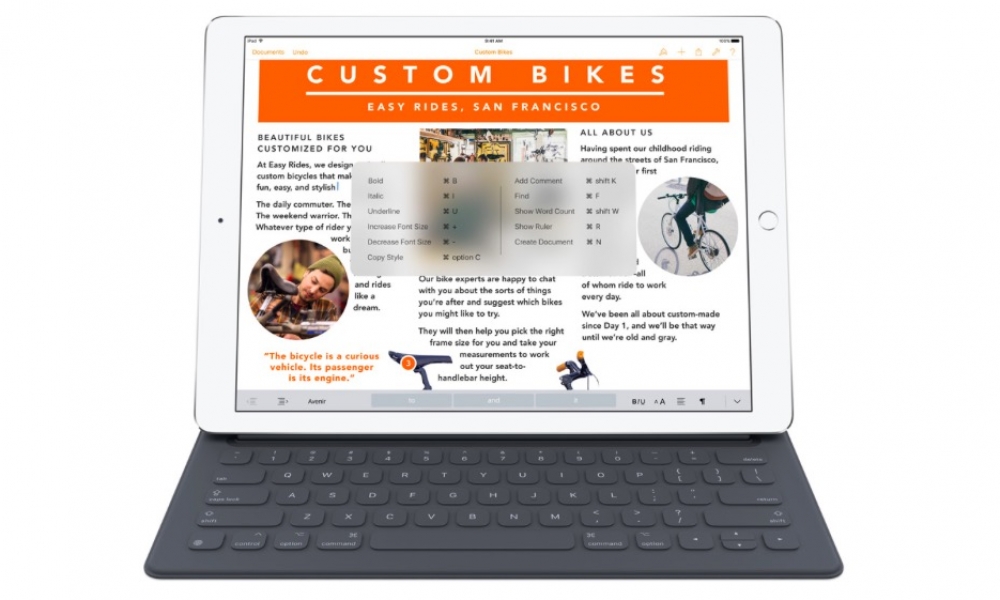
Toggle Dark Mode
Unless you’ve been living under a rock, you know that Apple recently released what it is touting as its most productive iPad yet, the iPad Pro. Many people, including myself, have been using Bluetooth keyboards with the iPad for years, and now that the iPad Pro is available that number is surely going to grow.
In iOS 9, Apple took some of the extremely useful keyboard functionality found on the Mac and added it to the iPad. For convenience, Apple added the ability to hold down the command key, which brings up a menu of keyboard shortcuts available in the app you are using. However, a menu will only be brought up in apps that have updated to support keyboard shortcuts. These shortcuts bring a new level of efficiency to the iPad. Let’s take a look at what you do.
App Switching
This little trick has probably saved me more time than any since updating to iOS 9. If you hold down the command key and press T, the icons of recently opened apps pop up and as you continue to press T you can scroll through the one you want to open. Once you release the command key, the app that is highlighted will be opened.
I know this may sound like a small feature but it is a massively quicker way to switch apps than the old way. In previous iOS versions, you were forced to double tap on the home button and scroll through the list of open apps that way. Being able to quickly hit the command key and press T to open the most recent app has been really nice.
For many people, their iPad is the primary way they read and respond to email and iOS 9 provides some great features for Bluetooth keyboard users. Here are some of the best shortcuts, but for a more in depth list go to the mail app and hold down the command key.
When you are viewing an email, you can simply hold down the command key and press R to reply to the email. If you need to “reply all”, hold down the command key, then press shift followed by R and your reply will include all of the people in the conversation.
Another helpful shortcut is to hold down the command key and use the up and down arrow keys to scroll through your email and when you want to delete an email you can let go of the command key and just press the delete key. This is a much better way to get through email. When you just want to start a new email all you have to do is hold the command key and press N.
Safari
Similar to email, browsing the web is one of the most popular uses for the iPad, and the Safari experience with a keyboard is much better in iOS 9.
To start with something simple, you can use the up and down arrow keys to scroll through a web page. If you press the spacebar Safari will jump down a full page and when you hold the shift key and press the spacebar it will jump back up.
If you want to open a new tab, hold the command key and press T and to close a tab, hold the command key and press W. To easily scroll through your open tabs, hold the control key (ctrl) and press the tab key. To scroll backwards, hold the control and the shift keys and then press the tab key.
If you feel like getting fancy here are two other shortcuts that I find really useful. In order to type something into the search bar at the top of the page hold down the command key and press L. This is a simple way to begin a new search.
This last tip is for those of you who enjoy reading web pages in the reader view that Safari provides. If you hold down the command and shift key and press R, the current webpage goes into reader mode if the webpage is compatible.
Conclusion
Again, if you want to see a larger list of what you can do on you iPad with your Bluetooth keyboard in iOS 9, hold down the command key and if the app you are in has specific options a list will pop up.
As Apple continues to develop iOS to make the iPad more powerful, Bluetooth keyboard use will become more and more common. The addition of Bluetooth keyboard shortcuts is a huge jump that makes the iPad so much more efficient. The ability to navigate the iPad in many apps without having to take your fingers off of your keyboard is fantastic.
For a deeper look at the iPad Pro, check out our full review here.







