How to Turn Off Creepy Read Receipts on Your iPhone and Mac
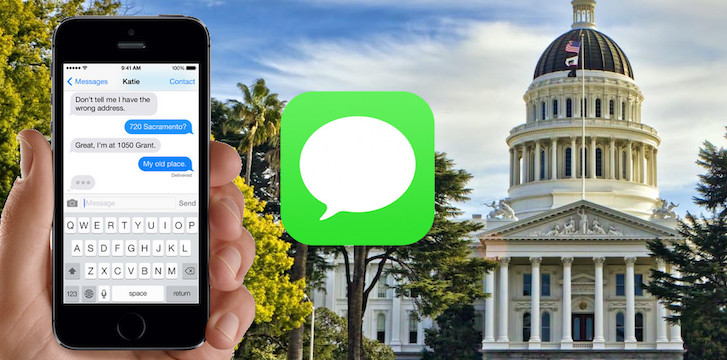
Toggle Dark Mode
Do you enjoy your privacy? Most of us do. However, some people like a little more transparency in their lives. No matter what type of person you are, its beneficial as an Apple user to know and to understand the Messages application’s most controversial (and kind of creepy) feature, Read Receipts.
Read Receipts are the little tiny bits of information that are viewable underneath the iMessage that was sent. It might say, “Delivered” once it reaches the receivers iPhone or it might say, “Read at 8:42 pm”. Its nice to know when other people have read your messages, but you might not feel so comfortable allowing others to know when you’ve read their messages.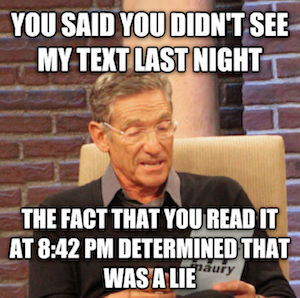 For whichever path you choose, we have a solution.
For whichever path you choose, we have a solution.
How to turn on or off Read Receipts from your iPhone and Mac.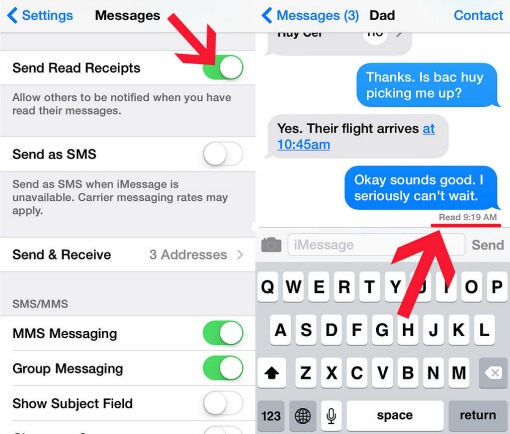
- Go to settings on your iOS device.
- Find and tap on Messages.
- Find Read Receipts.
- Swipe the switch to white, if you like a little more privacy in your life. Swipe the switch to green if you don’t mind if others know when you’ve read their messages.
Here is the kicker, even though the Read Receipts setting is linked to your iCloud account, your Mac and your iPhone work independently from each other. This means that if you’d like to have read receipts turned on, on your Mac, but turned off on your iPhone than you’re in luck! That is possible. But, if you’d like them to have the same setting, you’ll have to boot up your Mac and change the setting manually.
- Open the Messages application on your iMac or MacBook.
- Go to the menu bar at the top of your screen and click Messages.
- Click Preferences.
- Check “Send Read Receipts” to allow others to be notified when you’ve read their messages. Uncheck the box if you’d like to remain more anonymous.
Do you think it’s creepy to leave Read Receipts turned on? Or do you think it’s beneficial? Let us know in the comments below!






