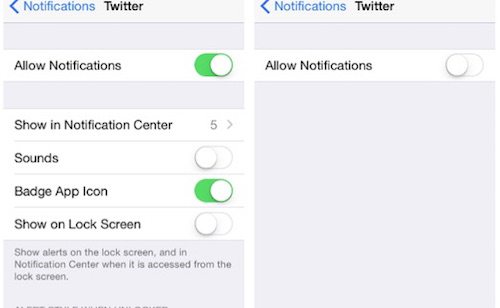How to Stop Annoying Notifications on Your iPhone or iPad
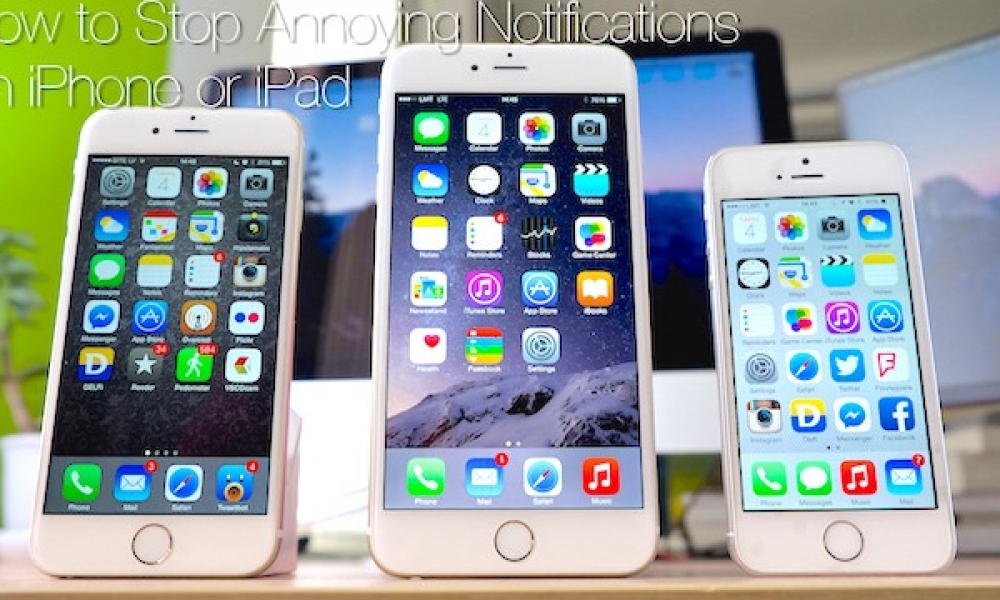
Toggle Dark Mode
Don’t you feel like sometimes you just need some peace and quiet? Work, kids, family, animals, neighbors, friends, emails, traffic, iPhones and everything in between can cause a lot of disruption to a Zen state of mind.
Photo: K?rlis Dambr?ns
We like to feel at ease, and one of the easiest ways to achieve this is to stop some of the annoying notifications we receive on our iPhones and iPads. Cutting down on excess noise will allow the mind to relax and might even save your iPhone’s battery life.
Here I will explain a few simple tricks to cut down on annoying notifications and allow you to finally have some peace and quiet.
Don’t Allow Push Notifications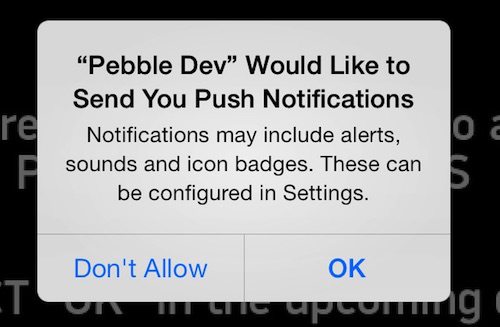
The first and most important tactic is to be proactive rather than reactive. Stop the notifications before they even start. Often we will download an app or game, which we don’t use that often, and receive notifications regarding an app we don’t really care about.
This can be extremely annoying, especially because no notification coming from these apps are essential, and thus we don’t need them. Let’s assume you are getting ready to download a new app. Follow these steps to stop the notifications.
- Download a new application.
- Continue through the set up prompts.
- When you see the pop-up asking “[App] Would Like to Send You Push Notifications” tap Don’t Allow.
- This will not allow notifications and will also save your battery life.
Reminder, some applications you will want push notifications. For example, if you’re an avid eBay seller, you know the eBay app will alert you when your item has a bid, or even better, when it sells. We like these types of notifications.
So you have a bunch of apps that are sending you a ton of notifications. One of the worst offenders is the Facebook application, which sends numerous notifications that eat up your battery life.
Lets disable some of the most annoying notifications. To turn off those pesky notifications follow these steps.
- Tap Settings.
- Tap Notifications.
- Scroll until you find your culprit.
- If it’s just the sounds that bother you, simply swipe off Sounds.
- Swipe “Allow Notifications” to turn them off completely.
- Remember turning off push notifications will improve your battery life! Turn off as many non-essential notifications as you’d like.
Turn on Do Not Disturb for Certain iMessages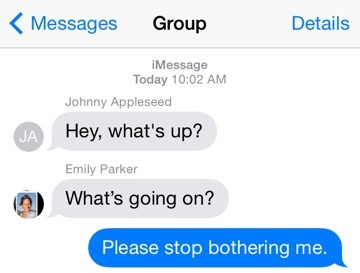
Most of us are members of a group chat or two. Depending on how many friends you have within the group chat, things can get pretty hectic. If enough people are chatting, your phone can blow up (metaphorically) with notifications. Most of the messages sent in the group chat are for entertainment purposes and not exactly life-or-death importance. You might want to mute the group, temporarily or even permanently.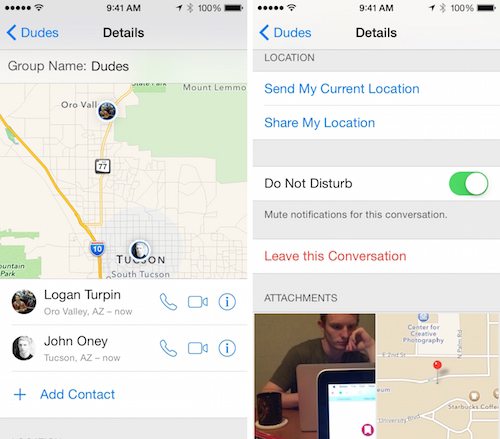
- Open your Messages app.
- Find your group chat, and tap on it.
- Tap Details in the top right corner.
- Swipe on Do Not Disturb
- In your messages list, you will see a moon icon indicating you will not be bothered. Check the group chat at your convenience rather than a notification begging you to.
These notifications will send you (very scary) notifications from the local authorities for emergencies and AMBER alerts. While these a very important, and we suggest you leave them on, there are some people who would rather not have them. To turn off these notifications
- Open Settings.
- Tap Notifications.
- Scroll all the way to the bottom.
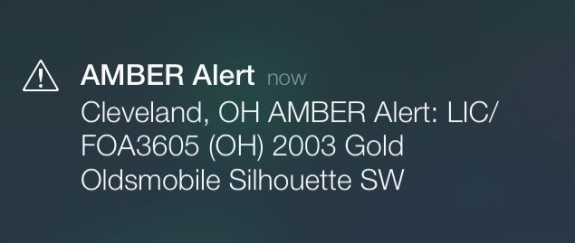
- AMBER alerts can include child abductions in the area and upcoming natural disasters. These notifications can save lives, but if you would rather not have them simply swipe the switch to turn off.
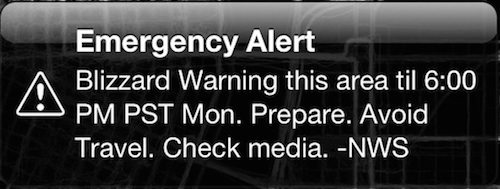
- Emergency Alerts are short, easy-to read messages that are signaled by a very loud uncontrollable sound (again, scary). The president occasionally issues these during very important events, and man-made, or natural disasters. Again these can be important and don’t happen that often, but if you’d rather them be turned off, simply swipe the switch to white.
Of course the easiest way to ignore everyone to get the quiet time you need, is to simply flick off the volume switch on the left side of your iPhone. This will mute everything except for Emergency and AMBER alerts.
There you have it, five ways to get the Zen back into your life. Keep reading iDrop News for iPhone and iPad, news, tips, tricks, rumors, and more.