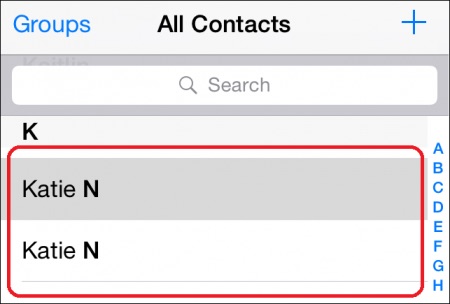How to Clean-Up and Perfect Your iPhone’s Contact List

Toggle Dark Mode
I was recently browsing through the contacts app on my iPhone, and, inso doing, I came to a few rather startling realizations. First and foremost among them was something like, how in the hell did I wind up with so many duplicates in here?
I mean, at first glance you’d reason that I just had 3 different acquaintances with the name “Katie N” But no, unfortunately, as fate would have it, they’re actually all one in the same.
Another thing I realized is how boring and plain my contact list looks. Don’t get me wrong, because it’s not like I have any predispositions to or judgments of Apple’s design aesthetics or anything — but a little color goes a long way, right? Some pictures, of course, would also help me to identify who I’m speaking with.
And then, in the midst of my disenchantment, the reality dawned upon me: with all those apps in the app store, there’s bound to be at least one, or maybe even two, that could help me rectify this deeply personal contact conundrum I was dealing with. And so I dipped my toes into the water and found two that, in essence, laid all my issues and concerns out to pasture.
1. Cleanup Duplicate Contacts
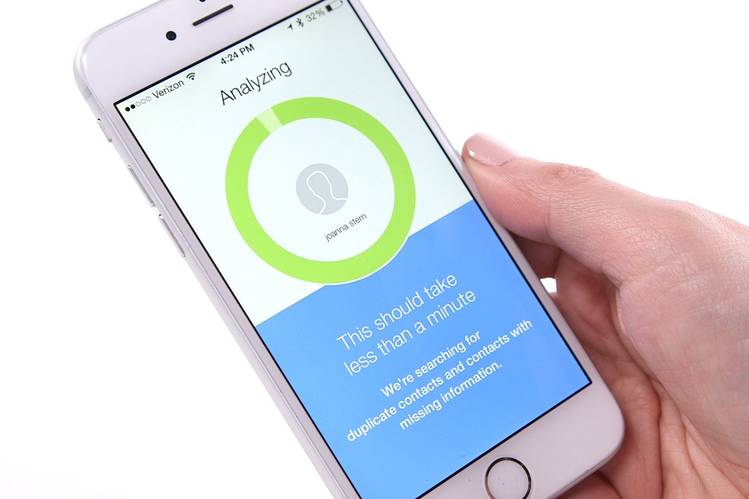
The first of them is an app called Cleanup Duplicates, which is available to download from Apple’s App Store.
The gist of Cleanup Duplicates is that it will perform an analysis of your contacts list — which should, as the app claims, take “one minute or less.” Although, as I learned, that one-minute claim is largely dependent upon how many contacts you have saved in your device.
Personally, I found out that I have 1,017, however, after Cleanup Duplicates did its magic, I was baffled by the fact that 308 of those were merely copies of the original — some of which didn’t even contain any additional info, but rather, just a name.
You can also review the duplicates prior to deleting them, or, if time is of the essence, you can just merge all contacts with the same names. Additionally, Cleanup Duplicates will allow you to back up your newly whittled down contact list to their servers for free — opening the door to smooth, duplicate-free transitions, if you just so happen to switch iOS devices down the road and forget to back those contacts up to iCloud.
2. Add Photos to Your Contacts
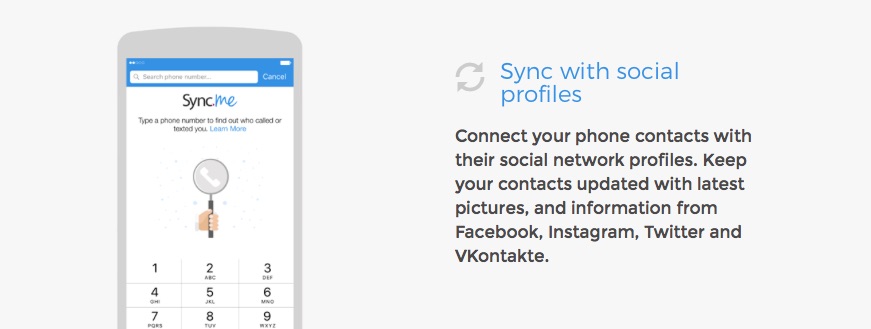
Another great app to consider downloading, once you’ve gone through the process of consolidating your contacts list, of course, is Sync.ME for iOS — which is available in Apple’s App Store, too.
Sync.ME allows you to push profile contact pictures — such as those from Facebook and Twitter — to their corresponding contact in your contacts list. This will ensure that you can always see a photo of who you’re texting or calling prior to texting or calling them. It also makes your contact list look really cool, and, to that end, livens up your iOS contact list with a little touch of color.
Learn More: 6 Ways to Free Memory and Speed Up Your iPhone
What do you think about these two apps?
Do you think that perhaps it’s time for a bit of spring cleaning of your own contacts list?