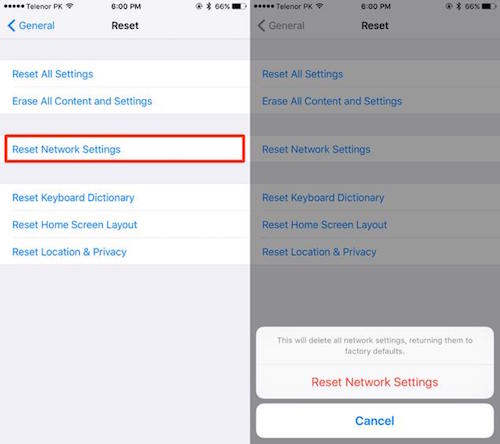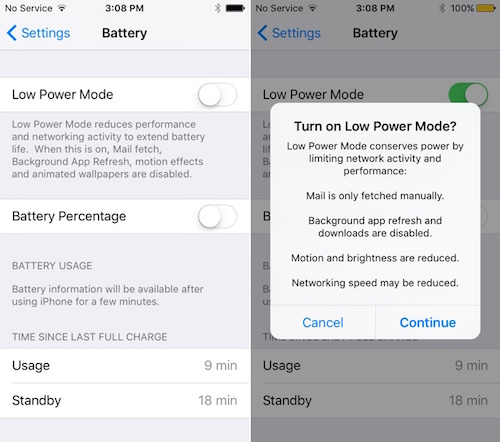Five Common iOS 9 Problems and How to Fix them
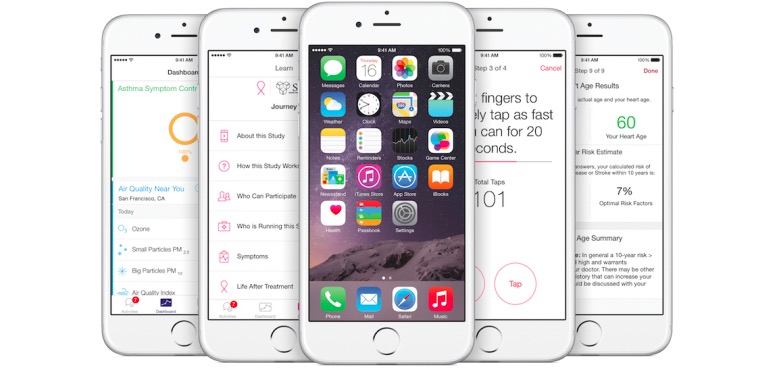
Toggle Dark Mode
iOS 9 is finally available to download and with all of the new advancements, it may be the best iOS update so far. However, this doesn’t mean that it doesn’t come with some issues that may frustrate the average iOS user. A variety of complaints have been proclaimed, from old apps acting up to the Wi-Fi not working. Don’t fret though Apple lovers; we have solutions for you! Here we outline the top five
App Problems
We’ve heard of a few people complaining about issues with third-party applications and find this to be very frustrating. Before you go and delete your apps entirely, try some of these tips first.
One thing you can try is see if there is a recent update for you app. Developers have been putting out iOS 9 updates that could help with specific apps. It is important that you read reviews on the App Store first before doing so.
If this doesn’t work, try reinstalling the app. This has worked for many others in the past and might be worth a shot. However, it is crucial to make sure that your data is backed up before you do this. If this still doesn’t work, contact the developer of the app and tell them about your problem. Hopefully they will be able to address it and fix the issue in a future update.
Another issue we have been seeing is the broken Wi-Fi in iOS 9. This is a common iOS issue whenever users update to the latest operating system. If you run into some Wi-Fi problems on iOS 9 you may want to reset your Network Settings. To reset your Network Settings, go to:
- Settings
- General
- Reset
- Reset Network Settings
This process can take a few minutes to complete. After this process is done, your device will have forgotten any known Wi-Fi Passwords, so just make sure that you have your Wi-Fi password ready.
Battery Life ProblemsThe new iOS 9 update is meant to boost your iPhone’s battery life. Some users have claimed to have gotten up to an extra hour of battery life, while others have noticed quite the opposite; a battery drain on their phone. First, try putting your phone in low power mode. This will conserve power by limiting activity on the network and performance.
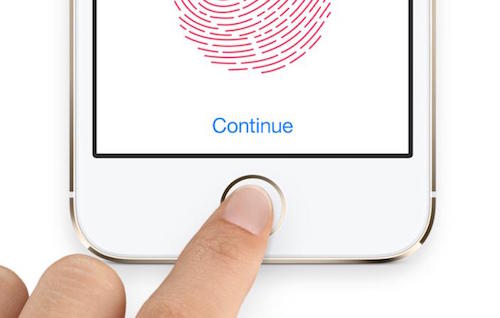
Another prevalent issue when updating your device to the latest iOS is the touchscreen seems to be less responsive. We noticed this right away with the update on the iPhone 6, making it harder to access any apps or even turning off the phone. If you find this is happening to you, don’t panic yet.
If your device’s touch screen stops responding, simply hold down the power button and home button at the same time. Wait for your phone to reboot and then try using your screen like normal. If this doesn’t work the first time, try again a few more time until it works. It may take 3 or more times of restarting for this to work completely.
Data Problems
We’ve heard of people complaining about having issues with their cellular data. Data issues can be harder to fix, but we do have some solutions for you. If you think that your data issues have nothing to do with your provider, than do a classic fix-it move; restart your device.
- Hold the power button on the right side
- Slide to turn it off
- Reboot
This is a simple and the easiest way to quickly fix any data issues. If this still doesn’t help, then try switching off the Cellular Data button in your Setting’s section. To do this simply:
- Go to Settings
- Cellular
Cellular Data - Toggle Off
After you switch off and then back on, there should be some improvement. If after this your cellular data still isn’t working, put your device on airplane mode for 30 seconds before turning it back on again. When you put your device on Airplane Mode you are killing all the connections on your device. To get to this feature, go to your Settings and it will be the first switch you can toggle off and on.