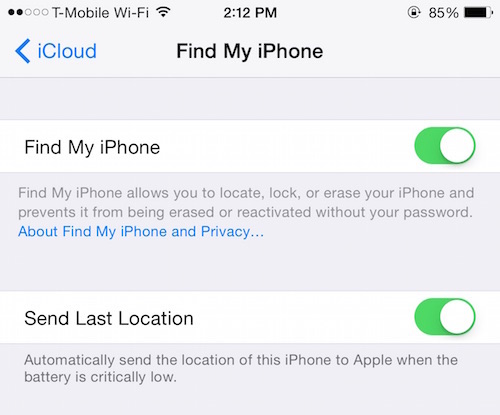Find My iPhone – How to Do it Right
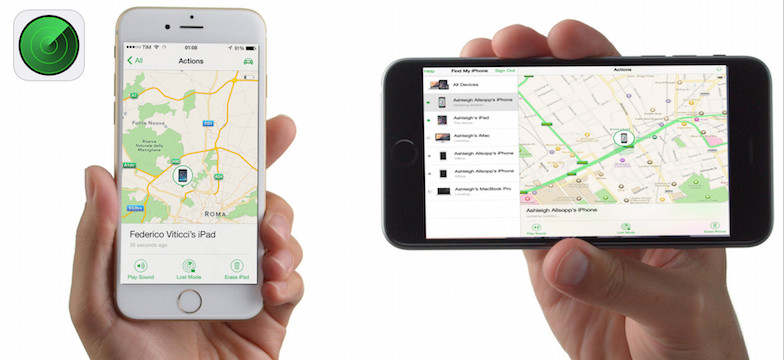
Toggle Dark Mode
Have you ever lost your iPhone? It’s a terrible experience I wouldn’t wish on my worst enemies (well, maybe I would).
Anyway, losing an iPhone is heart-wrenching, time-consuming, and most importantly preventable. Find My iPhone is a simple tool that is always available at your disposal, and is one of the many reasons consumers purchase Apple products to begin with. Built in, FREE, tools like Find My iPhone give Apple users security and piece of mind at no cost.
Bottom line, if you have an iPhone you should have Find My iPhone installed and ready to go. While no one expects to lose his or her iPhone, it happens often, and you need to be prepared to take action to get your device back safe and sound.
If you have multiple iOS devices that you’d like to keep tabs on, make sure to sign in with the same Apple ID on each device.
- Tap Settings.
- Tap iCloud.
- Sign in with your Apple ID if Prompted. Be sure you’ll remember this username and password. Without it, you might not be able to reactivate your iPhone if you lose it and get it back.
- Make sure Find My iPhone is turned on.
- Turn on Send Last Location. (This is a great feature that will notify you, and Apple, the last place the iPhone was located, if the battery dies.)
Understand Activation Lock
Another great security feature built into iPhone is activation lock. Activation Lock makes it harder, or at least much less desirable, for someone to steal your iPhone, iPad, or iPod touch.
Activation Lock works by requiring the original owner’s Apple ID and unique password to be entered before the phone can be reset or reactivated. Most importantly, Find My iPhone cannot be switched off when your iPhone is Activation Locked.
The best part, Activation Lock is turned on automatically if you have iOS 7 or later. If you are running a device with older software, update to the newest software to make sure your phone is a secure as possible.
Be Prepared – What to do When You Lose Your iPhone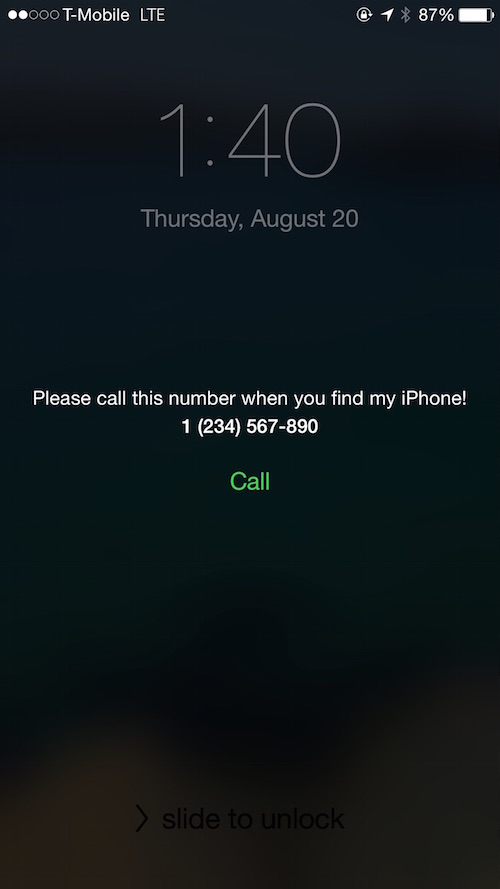
If you lose your iPhone, even if you don’t think it’s been stolen, it’s best practice to place your iPhone in Lost Mode. Lost Mode will lock your lost iPhone’s screen and display a custom message, instructing the person who finds the device how to get it back to you!
This next feature is especially important if you are an Apple Pay user. Rest assured knowing that Lost Mode will suspend your Apple Pay digital cards, ensuring no one will have access to your bank accounts.
How to Place Your iPhone in Lost Mode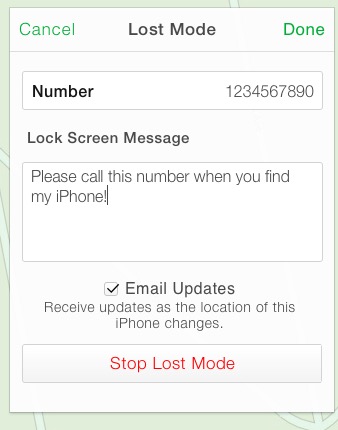
- Use a PC or Macintosh computer and head over to iCloud.com.
- Sign in using your Apple ID and password.
- Click on the Find My iPhone online application.
- Click on your device then click Lost Mode.
There are other tricks that your iPhone and iCloud can play when your phone is in Lost Mode.
Play Sound Clicking on Play Sound will produce a short melody at maximum volume. Whether the iPhone is lost in a crowd, in the couch cushions, or under the seat of your car, the sound that plays should be loud enough to hear from a distance.
Clicking on Play Sound will produce a short melody at maximum volume. Whether the iPhone is lost in a crowd, in the couch cushions, or under the seat of your car, the sound that plays should be loud enough to hear from a distance.
Remember, the sound continues to play so there is no need to press Play Sound more than once.
Once you’ve located your iPhone, just press the volume button on the side of your iPhone to silence the sound.
Erase iPhone
Use this option if you have very sensitive information stored on your lost device that shouldn’t be in the hands of other people. Remember, you will lose everything on the device, unless you regularly perform backups.
Whether you back up your device through iCloud or through iTunes, you’ll be happy you did. Considering there is always a great chance you’ll get your device back, all of your information will be easily transferred back to your device.
Do I Ever Need to Turn Off Find My iPhone?
Yes. If you plan to sell your iPhone, iPad, or iPod touch, you must turn off Find My iPhone before handing it over to the next lucky owner. If Find My iPhone is not switched off, there is possibility that the iPhone will be Activation Locked and the new owner will not be able to register the device in their name.
Before selling your device, turn off iCloud and then reset the device by going to:
- Settings.
- General.
- Reset.
- Erase All Content and Settings.
Final Tips For Maximum Security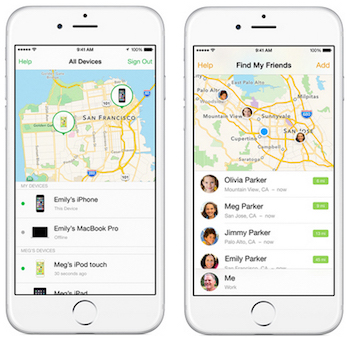
1. Make sure your iPhone is running the latest version of iOS.
2. Always have Find My iPhone activated, unless you’re getting ready to sell your device.
3. Back up your iPhone, iPad, or iPod touch regularly.
4. Update your Apple ID password to something you will be sure to remember.
When did Find My iPhone Help you? How soon did you get it back? Was there a time you wish you had activated it, but didn’t? What were the repercussions?