5 Tips for Your iPhone 6 Camera

Toggle Dark Mode
The iPhone camera gets better and better with each new upgrade, but for the iPhone 6 it’s not just about hype. The iPhone 6 camera has been frequently praised as the best smartphone camera to ever exist. The biggest change in the new addition of the iPhone camera is the focus pixels, which means the camera is twice as capable of focusing as the iPhone 5S. Here we review five different ways that you can get the most out of your iPhone 6 camera.
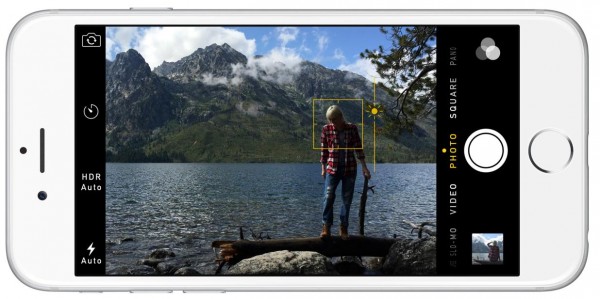
Change Exposure Manually
Sometimes, the lighting in your environment is not ideal. This isn’t a problem with the new iPhone 6 cameras’ new manual exposure control option. First, you need to tap the area on the photo that you want to be the main part if your photo. The phone will base the exposure on this area. If the camera doesn’t accurately guess the exposure, you can use the slider to make adjustments by dragging up or down the screen.

Burst Mode
There are many ways to use burst mode when you want to make sure you get the shots you need. It can be used for photographing a sports event, a group shot, or capturing a crucial moment. To do this, hold down the shutter icon on the screen, or either of the volume buttons. A number will appear on the screen, showing you how many shots you’ve taken. From there, you can choose which ones you think are the best and keep the rest or delete them.
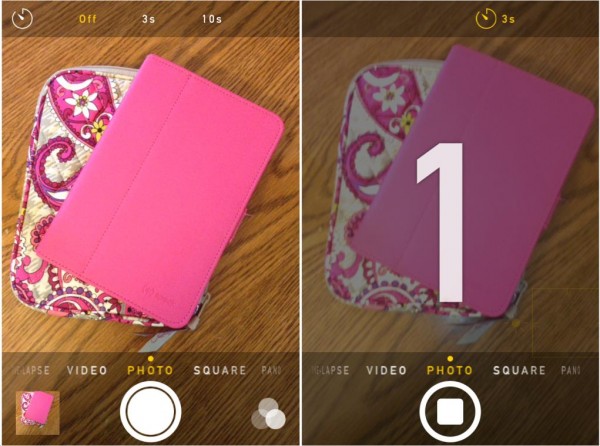
Timer Mode
You can use the timer mode from anywhere between 3 and 10 seconds to take better group shots, different selfie angles, or hard to reach shot. The camera will fire off a burst when the timer reaches zero, which will give you an opportunity to choose the best photo from the bunch. This is great for combing through photos for people with closed eyes or those who weren’t ready yet.
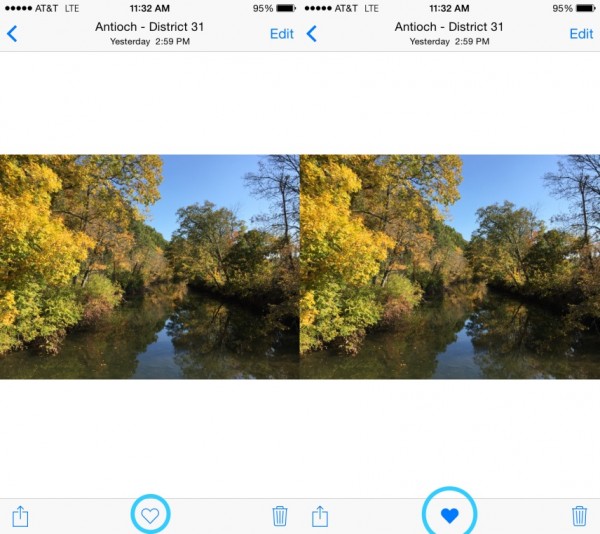
Collect your Best Images Together
If you use your camera a lot then you probably have a lot of images saved in your gallery. However, not all of them will be your best work. If you want to group all of your favorite images in one place, just tap on the heart icon at the bottom of the screen when you preview an image. These photos will be grouped together in an album called “Favorites.” You can also tap the heart again if you change your mind and want to take the photo out of your collection.
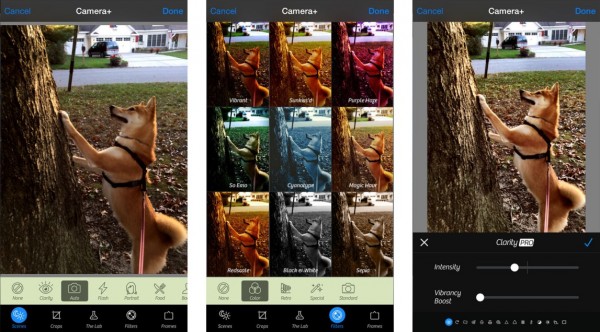
Edit Photos without Third Party Apps
Although there are some amazing third party photo-editing apps on the iTunes store, being able to make quick changes in the camera app is much more convenient. You can use your iPhone 6 camera to alter different exposure levels, highlights, contrast, and saturation. You can also revert your image back to the original by clicking on revert.






