Two Social Media Crazes in One – How to Add Bitmoji to Snapchat
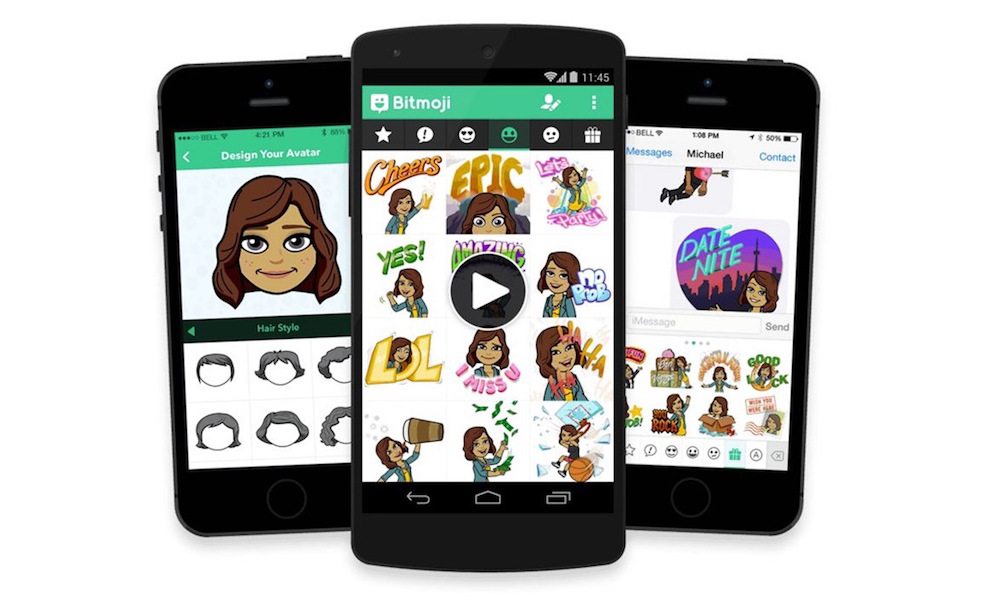
Toggle Dark Mode
In retrospect, it doesn’t seem like it was too long ago that we were first introduced to Emojis — those cute, quirky, colorful little emoticons that have made messaging via social media, SMS, and most major messaging platforms more lively and personal than ever before.
And while the Unicode Consortium — who’s responsible for creating and publishing new emoticons to its platform — continues to churn out more new Emojis, year after year, it appears that yet another, even more personal trend has been taking social media and rich-text messaging purveyors by storm in recent months.
Enter: “Bitmoji.” Much akin to Emojis, Bitmoji is an app for iOS (or Android) that allows you to create your own, perfectly personalized “cartoon character” avatars — which, ornamented by a variety of memes, themes, or expressions, can then be shared via a number of platforms. Bitmojis are essentially little characters, which, aside from the fact that they can be personalized to look exactly (or pretty darn close) to their creator, offer up an exciting new way to express how you feel — in animated, characterized form.
And, much akin to Emojis, Bitmojis can be shared with friends and contacts via the majority of major messaging/social media platforms — including … wait for it … Snapchat!
Okay, so just to set the record straight — Snapchat actually snapped up (no pun intended) Bitmojis creator, a firm known as Bitstrips, back in March for a cool $100 million.
Perhaps you’re wondering why on Earth a “cartoon avatar” creator could have sold for such a whopping sum of money; however, at the time that the transaction took place, Snapchat reported seeing an amazing potential in Bitmoji — particularly in that it could help the Los Angeles, California-Based social media firm boost its appeal to new users — by offering them new themes, memes, and, well, Bitmoji.
And Bitmoji are actually pretty fun — once you get the process of using them down, of course. To incorporate Bitmojis into your snaps, you’ll first want to download the FREE Bitmoji Keyboard app from either the Apple App or Google Play Stores. Once downloaded, then all you’ll have to do is simply tap on the ghost icon conveniently located at the top of the main Snapchat screen > navigate to Settings (by selecting the little sprocket-shaped wheel in the right-hand corner of the page) > select “Bitmoji” from the sub-menu > and finally, select “Link Bitmoji.”
It’s really that simple.. But you may want to play around with the Bitmoji Keyboard app for a little bit — there’s lots of fun stuff, memes, faces, expressions, and caricatures that can either be discovered or created therein!
Have you tried Bitmoji yet? Let us know in the comments!






