10 Facebook Messenger Tricks You Didn’t Know
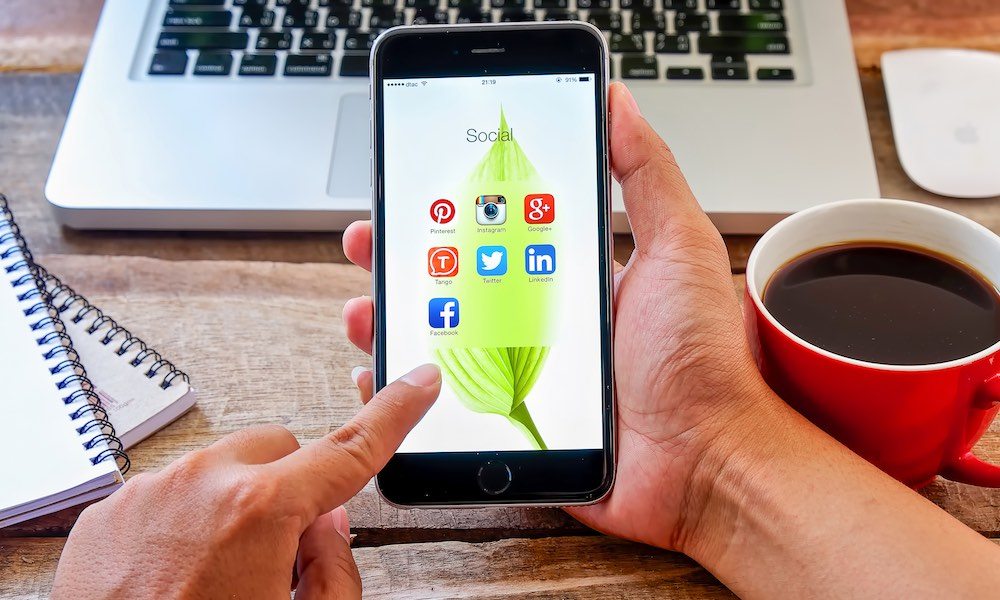
Toggle Dark Mode
If you’re like most of us, you use Facebook Messenger to do just that – send messages to your friends. Many of us begrudgingly downloaded the app onto our phones when Facebook disabled the messaging feature in the Facebook app in 2014.
What many people don’t know, however, is that Facebook Messenger is capable of more than just sending messages – a lot more. The Messenger app is quite robust, chock full of convenient features that you probably didn’t even know existed. Here are ten tips that will help you make the most out of Facebook Messenger.

1. Play Chess

You can use Messenger to challenge friends to a game of chess using the “secret phrase” to launch a game. To start a game with a friend, just type “@fbchess play” into an existing conversation. A chess board will then pull up – control the pieces by typing K for king, Q for queen, B for bishop, N for knight, R for rook, and P for pawn, followed by corresponding grid letter and number to move the piece to a space on the board. For example, typing “@fbchess Pd6” will move your pawn to space d6 on the board. Typing “@fbchess help” will provide further instructions if you get stuck.
2. Send Money to Your Friends
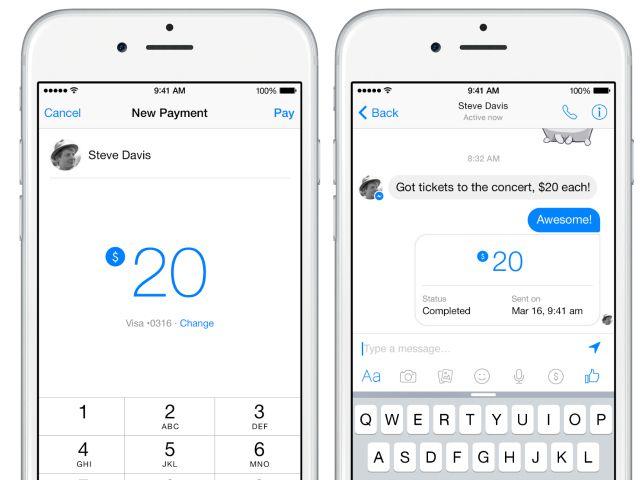
Facebook finally introduced their long-rumored peer-to-peer payments feature last March, allowing users to quickly and easily send money to each other via the Messenger app. Set up is rather simple – tap the three dots above the keyboard on any conversation, then the Payments icon. Decide how much you want to send, and add label for the payment if you’d like – the next screen will prompt you to pair a debit card with your account. If your friend spotted you $15 for lunch, this feature allows you to pay him/her back quickly and easily. Users can request money from other users, as well – no more nagging phone calls for your buddies to pony up after losing a bet.
3. Use Messenger Without Facebook
If you’re one of those people that can’t be bothered with setting up and maintaining a Facebook account, you can still use the Messenger app. In fact, anyone with a phone number can use the app. When the app is first opened, users are confronted with two options – log in with their Facebook account, or choose the “not on Facebook?” option to sign in with their phone number. Users that sign up with their phone number can still access every feature Messenger has to offer, although the app may need some help finding all of your contacts’ Messenger accounts.
4. Messenger Has a Standalone Website
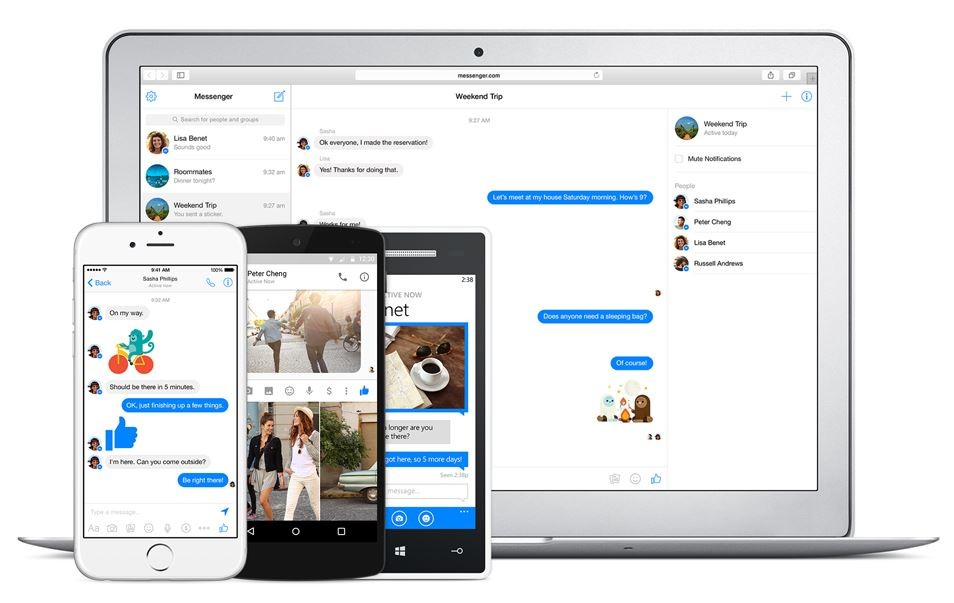 If you use Messenger often to send messages and/or chat with friends, you may be excited to find out that Messenger has a standalone website perfect for use on laptop or desktops. The website looks quite similar to the mobile app, and many of the same features are still available – start voice or video calls, send money, etc. Head over to messenger.com to sign in.
If you use Messenger often to send messages and/or chat with friends, you may be excited to find out that Messenger has a standalone website perfect for use on laptop or desktops. The website looks quite similar to the mobile app, and many of the same features are still available – start voice or video calls, send money, etc. Head over to messenger.com to sign in.
5. Manage Your Conversations in the Groups Tab
If you often find yourself starting new conversations with the same group of people, or find yourself constantly scrolling to refer back to a previous conversation, you can quickly and easily manage these conversations under the “groups” tab. Tap the “groups” icon at the bottom of the app, and then tap the “pin” icon to pin a conversation for easy access. Your conversations are organized in a clean grid view, and you can assign a name and a photo to each conversation for quick and easy sorting.
6. Share Your Location With a Friend
Instead of using a separate app to share your location with a friend, the Messenger app now allows you to do so straight from your current conversation. Tap the three dots above the keyboard, then the “Locations” icon. From there, you can send your current location, or you can search for another location or choose from a list of nearby places to send over.
7. Order an Uber From the App
As of this past December, you can now actually hail an Uber car directly from the Messenger app. Tap the three dots above the keyboard, then transportation, and the app will open Uber’s Request Ride option. Although the function requires an Uber account, it doesn’t require the separate Uber app – you can delete it from your phone right now if you’d like. Get a quote, receive updates from/communicate with your driver, notify friends, pay, and everything else right from Messenger. Word is that Lyft integration is on its way.
8. Mute Notifications
I’m sure many of us have been in group conversations that go on and on, setting your phone off with notifications every thirty seconds. While leaving the conversation entirely is an option, most of the time you’d rather just mute the notifications and go through the replies later. To mute notifications for a conversation, scroll to the top of the conversation and tap the name of the user you’re chatting with. From there, a drop down menu will offer several different options – tapping “Notifications” will allow you to mute the conversation for 15 minutes, an hour, 8 hours, 24 hours, or indefinitely.
9. Add Other Apps
Messenger integrates with other apps to add even more functionality within your conversations. Tapping the three dots above the keyboard will bring up a “Get Apps for Messenger” option under the Payments, Locations, and Transportation options. There are plenty of apps available – users can send GIFs via the GIPHY app, send a pic of your weather via the Weather Channel app, share images via Imgur, and plenty more.
10. Make Free Voice and Video Calls to Anyone
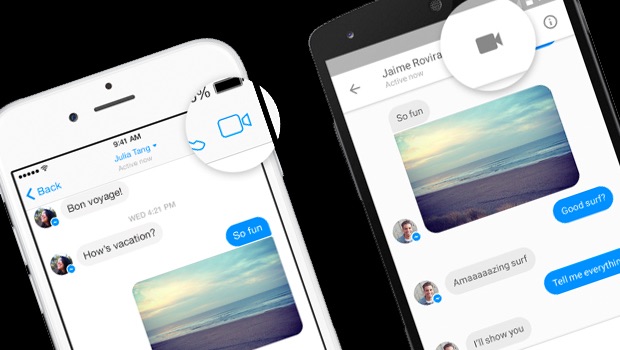
While most people simply use Messenger for sending out quick text messages to friends, the app also supports voice and video calls over the internet. Simply tap the video camera or phone icon to make calls to anyone on your friends list that also has Messenger installed. Both voice and video calls are completely free – they don’t even require a service plan from a phone provider. As long as you are on Wi-Fi or mobile data, the feature works, and it works quite well.
Learn More: WhatsApp Has Evolved and Removed Subscription Fees – What This Means For You






